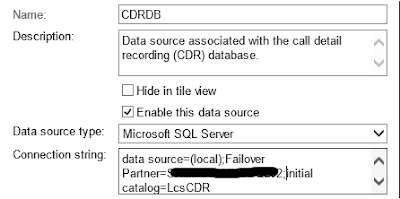An error has occurred during report processing. (rsProcessingAborted)
Cannot create a connection to data source 'CDRDB'. (rsErrorOpeningConnection)
For more information about this error navigate to the report server on the local server machine, or enable remote errors
In order to make Reporting services truly highly available, you need to complete the steps below from this Microsoft TechNet article Associating Monitoring Reports with a mirror database in Skype for Business Server 2015.
"To get
Monitoring Reports to automatically failover to the mirror database, you must
add the mirror database as a "failover partner" to the two databases
that are used by Monitoring Reports (one database for Call Detail Record data,
and the other for Quality of Experience (QoE) data). (Note that this step
should be performed after you have installed Monitoring Reports.) You can add
the failover partner information by manually editing the connection string
values used by these two databases."
So on each http://SQLreportingServer01/Reports
URL, click into the Reporting Instance:
Click into
Reports_Content:
Click into CDRDB:
In the
"Connection String" dialog you will see something similar to:
data
source=(local);initial catalog=LcsCDR
Edit this content
to add the following (in bold)
data source=(local);Failover Partner=SQLREportNode02;initial
catalog=LcsCDR
If you had a
configuration where you specified an instance name, this would look more like
this:
data
source=(local\CDRReporting);Failover
Partner=SQLREportNode02\CDRReporting;initial catalog=LcsCDR
Note: If you
have security set to use credential stored securely, you will need to retype
the password to make this change!
Once you complete
these tasks for the CDRDB, repeat these steps on the QMSDB.
Once you complete
these tasks on both CDRDB and QMSDB, repeat the process on your second SQL
reporting node.
Once these tasks
are completed, both of your reporting URLs should work regardless of where
your S4B backend SQL CDR/QoE databases are mounted.